Git Commit
Git Commit
Since we have finished our work,
we are ready move from stage to commit
for our repo.
Adding commits keep track of our progress and changes as we work. Git
considers each commit change point or "save point". It is a point in the project
you can go back to if you find a bug, or want to make a change.
When we commit, we should always include a message.
By adding clear messages to each commit, it is easy for yourself (and others)
to see what has changed and when.
Example
git commit -m "First release of Hello World!"
[master (root-commit) 221ec6e] First release of Hello World!
3 files changed, 26 insertions(+)
create mode 100644 README.md
create mode 100644 bluestyle.css
create mode 100644 index.htmlThe commit command performs a commit, and the -m "message" adds a message.
The Staging Environment has been committed to our repo, with the message:
"First release of Hello World!"
Git Commit without Stage
Sometimes, when you make small changes, using the staging environment seems like a waste of time. It is possible to commit changes directly, skipping the staging environment.
The -a option will automatically stage every
changed, already tracked file.
Let's add a small update to index.html:
Example
<!DOCTYPE html>
<html>
<head>
<title>Hello World!</title>
<link
rel="stylesheet" href="bluestyle.css">
</head>
<body>
<h1>Hello world!</h1>
<p>This is
the first file in my new Git Repo.</p>
<p>A new line in our file!</p>
</body>
</html>
And check the status of our repository. But this time, we will use the --short option to see the changes in a more compact way:
Example
git status --short
M index.htmlNote: Short status flags are:
- ?? - Untracked files
- A - Files added to stage
- M - Modified files
- D - Deleted files
We see the file we expected is modified. So let's commit it directly:
Example
git commit -a -m "Updated index.html with a new line"
[master 09f4acd] Updated index.html with a new line
1 file changed, 1 insertion(+)Warning: Skipping the Staging Environment is not generally recommended.
Skipping the stage step can sometimes make you include unwanted changes.
Git Commit Log
To view the history of commits for a repository, you can use the log command:
Example
git log
commit 09f4acd3f8836b7f6fc44ad9e012f82faf861803 (HEAD -> master)
Author: w3schools-test <[email protected]>
Date: Fri Mar 26 09:35:54 2021 +0100
Updated index.html with a new line
commit 221ec6e10aeedbfd02b85264087cd9adc18e4b26
Author: w3schools-test <[email protected]>
Date: Fri Mar 26 09:13:07 2021 +0100
First release of Hello World!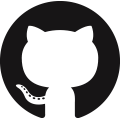 GitHub
GitHub Bitbucket
Bitbucket GitLab
GitLab
